Keep your monitor static-free by establishing proper grounding with resistance under 1 megaohm and using anti-static wrist straps when handling equipment. Position your display at least 3 feet from power sources and air vents while maintaining 30-50% humidity levels in your workspace. Clean with anti-static microfiber cloths and specialized cleaning solutions, wiping in one direction from top to bottom. Install grounding devices near power sources, conduct weekly inspections of workstations and mats, and test ESD protection equipment every six months. Documenting your maintenance routine will help you master advanced static prevention techniques.
Proper Grounding Equipment Setup
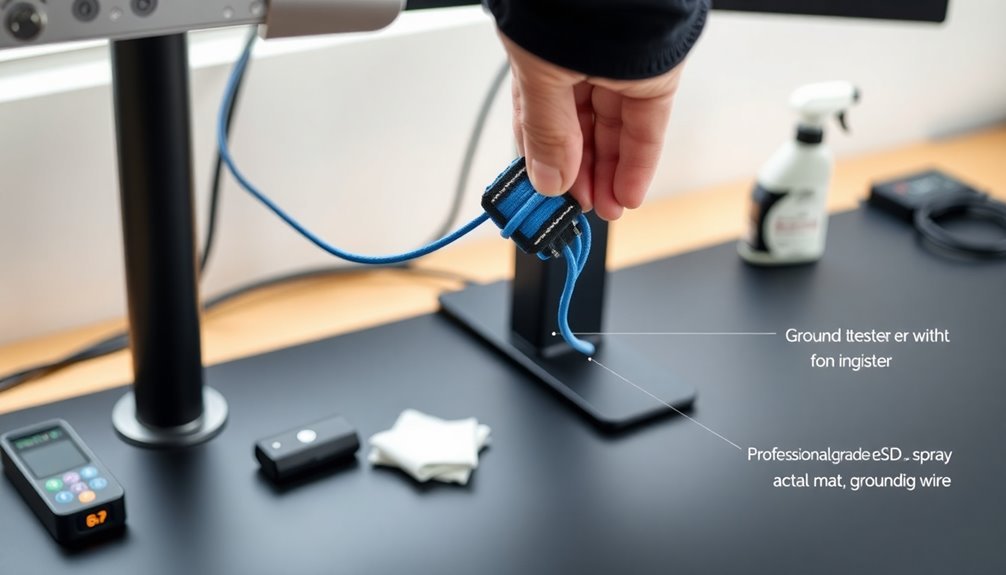
When setting up anti-static monitor grounding equipment, you'll need to establish a reliable path to Earth with specific resistance requirements. Walking static charges are a key concern in monitoring environments. Your grounding system should maintain a resistance of 1 megaohm or less for effective static electricity dissipation, while metal bonding systems typically operate below 10 ohms.
You'll want to connect your anti-static mats using individual grounding cables that end in #10 ring terminals, which screw directly into standard US electrical outlets. Don't daisy-chain your mats, as this can exceed safe resistance levels.
Install grounding snaps 1-2 inches from each corner, using at least two snaps for every 10 feet of matting.
For the SCS Static Monitor 790, attach the tinned ground wire from the AC adaptor to the ground terminal, then connect a Chassis/Ground Cord to the chassis terminal. Secure the ring terminal end to an earth ground or grounded chassis.
Remember to test your grounding connections daily, and keep your path to ground free from insulating materials like paint or coatings. Regular resistance-to-ground tests should confirm readings below 1 x 10e9 ohms, ensuring your equipment conducts at a static dissipative rate.
Monitor Placement Best Practices
Position your monitor at least three feet away from major power sources to minimize static electricity buildup and potential interference.
You'll want to center your screen on your desk, maintaining equal distances from the edges to guarantee ideal viewing angles and reduce neck strain. For optimal viewing, place your monitor an arm's length away from where you sit.
Keep your workspace clear of unnecessary electronic equipment that could contribute to electromagnetic interference or static discharge risks.
Distance From Power Sources
Maintaining proper distance between monitors and power sources plays a crucial role in preventing static buildup and electromagnetic interference. You'll want to position your monitors away from fans, HVAC systems, and other sources of moving air that can generate unwanted static electricity.
Keep your computer and other electronic equipment at a safe distance to minimize EMI, which can affect your monitor's performance. Using the equilateral triangle setup will help maintain optimal speaker positioning while managing interference from nearby equipment.
Don't place your monitors in direct sunlight, as this can increase static electricity buildup. Instead, position them in a shaded area of your workspace.
You should also manage your cables neatly to prevent entanglements that could lead to static accumulation. Consider installing grounding devices near power sources to help dissipate any static charges that might develop.
For ideal sound quality and reduced static, place your monitors about 60 cm from the rear wall. If you're using rear-ported speakers, leave at least 5 cm of space for proper air movement.
Remember to position your monitors at equal distances from side walls to achieve balanced sound distribution. These precautions will help maintain a static-free environment while ensuring the best possible audio performance.
Optimal Desk Position Guidance
Proper monitor placement considerably impacts your ergonomic well-being and productivity at your desk. Position your monitor's top edge at or slightly below eye level, and angle it so your eyes naturally rest near the top of the screen where the address bar sits. High static charges can cause unexpected monitor blackouts, so consider grounding your desk to prevent display issues.
You'll want to maintain approximately an arm's length distance between you and your screen to prevent eye strain.
If you're using dual monitors, place your primary screen directly in front of you and the secondary monitor to either side at an angle. When you use both screens equally, position them side by side with edges touching, or angle them to create a gentle semi-circle.
Keep all monitors at consistent heights and distances.
Remember to stay within a 30-degree visual zone, which means keeping monitors between +15 and -15 degrees from your normal line of sight. If you wear corrective lenses, you might find it more comfortable to position your monitors slightly lower.
Don't forget to adjust your font size if you're having trouble reading text at the recommended distance, and consider using an ergonomic monitor stand for easy adjustments.
Clean With Anti-Static Materials
Keeping your monitor free from static begins with using the right cleaning materials and techniques. You'll need to select anti-static cleaning products specifically designed for electronic displays, avoiding harmful chemicals like benzene, ammonia, or acetone that can damage your screen. Staples Screen Cleaner has proven highly effective for most monitor types.
Before you start cleaning, turn off and unplug your monitor, letting it cool down completely. Ground yourself by touching the monitor's metal frame or wearing an anti-static wrist strap.
Use a soft, lint-free microfiber cloth and apply cleaning solution to the cloth rather than directly on the screen. A 50/50 mix of distilled water and isopropyl alcohol works well for stubborn spots, though alcohol-free wipes are safer for regular cleaning.
When wiping the screen, avoid circular motions that can create streaks. Instead, wipe in one direction from top to bottom. Don't forget the corners and edges where dust accumulates.
For best results, follow up with a dry microfiber cloth to remove any excess moisture. Maintain a weekly cleaning schedule using anti-static tools like specialized brushes and mats to prevent dust buildup and static charge accumulation.
Environmental Humidity Control Methods
You'll get the best anti-static protection by placing humidifiers strategically around your monitor workstation, positioning them about 6-8 feet away to maintain ideal relative humidity.
Monitor and adjust your humidifier settings as seasons change, aiming for 50% relative humidity in winter when indoor air typically becomes drier. A two-temperature method can provide precise control for maintaining consistent humidity levels.
During summer months, you can often reduce humidifier output since natural humidity levels tend to be higher, but continue monitoring to maintain consistent anti-static protection.
Proper Humidifier Placement
Strategic placement of humidifiers plays three essential roles in maintaining ideal static control for your monitor workspace. It helps prevent electrostatic discharge that can damage your equipment, guarantees even moisture distribution throughout your work area, and creates a comfortable environment that's suitable for both you and your electronic devices.
To maximize your humidifier's effectiveness, position it at least 2 feet above the floor in a central location that allows for proper air circulation. Consider placing the unit on a protective tray base to prevent any moisture damage to surfaces. You'll want to direct the mist away from walls and wooden furniture while maintaining a safe distance from electrical outlets. If you're using a cool mist or ultrasonic humidifier, you don't need to worry as much about condensation issues compared to steam vaporizers.
- Place your humidifier on a firm, flat surface that's moisture-resistant
- Keep the unit at least 2-3 feet away from your monitor and other electronic equipment
- Position the device where air can circulate freely around it
- Direct the mist flow toward the center of the room, not at walls or furniture
- Install a hygrometer nearby to monitor humidity levels and adjust accordingly
Remember to maintain consistent humidity levels between 30-50% for suitable static control and equipment protection.
Seasonal Humidity Adjustments
Seasonal changes pose unique challenges for maintaining ideal humidity levels around your monitor setup. You'll need to adjust your approach throughout the year to maintain the best 30-50% relative humidity range that prevents static electricity buildup.
During winter months, you'll want to increase humidification efforts since indoor heating typically creates dry conditions. A hygrometer device will help you track moisture levels accurately. Consider using a high-efficiency humidifier near your workspace, and don't underestimate the value of natural moisture sources like indoor plants, which add humidity through transpiration.
If you're running a humidifier, place it strategically to guarantee even distribution of moisture around your monitor.
In summer, you may need to focus on dehumidification, especially in regions with high humidity. A desiccant dryer or dehumidifier can help maintain stable conditions.
Whatever the season, monitor your humidity levels regularly and adjust accordingly.
For precise control in professional settings, you might want to invest in a two-temperature system that can maintain humidity within ±0.5%.
Remember to perform regular maintenance on your humidity control devices to ensure they're working efficiently and effectively protecting your monitor from static-related damage.
Dust Prevention Strategies

Maintaining a dust-free monitor environment requires a combination of preventive measures and proper placement techniques. You'll want to position your monitor away from direct airflow and vents, as these are primary sources of dust accumulation.
When you're not using your monitor, protect it with a dust cover to prevent particles from settling on the screen.
To effectively manage dust, implement these essential strategies:
- Use an anti-static brush regularly to remove charged dust particles that cling to your screen.
- Keep a clean microfiber cloth handy for quick, dry dust removal.
- Install dust control fans to create an air barrier around your workspace.
- Position your monitor away from high-traffic areas that generate more dust.
- Maintain consistent cleaning schedules using appropriate screen cleaners.
Remember not to spray cleaning solutions directly onto your screen; instead, apply them to a microfiber cloth first.
When cleaning, use gentle circular motions or wipe from top to bottom. For stubborn dirt, you can use a solution of distilled water or a specially formulated screen cleaner.
Always avoid harsh chemicals containing alcohol or ammonia, as these can damage your monitor's surface.
Safe Handling Procedures
While keeping your monitor dust-free is important, proper handling procedures can protect against potentially damaging static discharge.
You'll need to start by grounding yourself using a wrist strap connected to a properly grounded surface before touching your monitor. Don't forget to test your wrist strap daily to verify it's functioning correctly.
Always work on anti-static mats and maintain proper humidity levels between 20% and 80% in your workspace.
When you're handling your monitor's components, avoid wearing materials that generate static electricity, and don't let your clothing come into direct contact with any sensitive parts. You'll want to use only ESD-safe tools with dissipative or conductive properties during maintenance.
If you're transporting your monitor or storing components, use static shielding bags or clamshells specifically designed for ESD protection.
Keep your work area free of insulators that could create static buildup, and consider using an ionizer to neutralize any essential insulators that can't be removed.
When performing repairs, make sure you're working in a designated ESD-controlled area with complete anti-static measures in place.
Regular Maintenance Schedule

A detailed maintenance schedule forms the foundation of proper monitor care and static prevention.
You'll need to establish consistent routines to protect your monitor from static buildup and maintain its pristine condition. By following a structured maintenance plan, you're not just cleaning your screen—you're safeguarding your investment against static-related damage and extending its lifespan.
Implement these essential maintenance tasks into your regular schedule:
- Clean your monitor every one to two weeks using a microfiber cloth and approved cleaning solutions.
- Perform static checks monthly with calibrated ESD testers to guarantee proper grounding.
- Dust your workspace weekly, including monitor stands and surrounding areas, using anti-static tools.
- Inspect cables and connections quarterly for wear or damage that could affect static control.
- Test your ESD protection equipment, like wrist straps and mats, every six months.
Don't forget to power off and unplug your monitor before any maintenance work.
When cleaning, use gentle circular motions and avoid pressing too hard on the screen. For curved or large monitors, you'll need to pay special attention to hard-to-reach areas using soft-bristled brushes or compressed air.
Heat Management Techniques
Effective heat management lies at the heart of protecting your monitor from static and performance issues. To maintain ideal temperatures, you'll need to focus on both passive and active cooling methods that prevent heat buildup in your display unit.
First, guarantee proper ventilation around your monitor by keeping at least 4-6 inches of clearance on all sides. Don't block the built-in vents, as they're essential for natural convection cooling. If your monitor has internal fans, keep them clean and functioning efficiently by removing dust regularly.
Consider using thermal interface materials if you're mounting your monitor, as these compounds enhance heat transfer between surfaces. You'll want to position your monitor away from direct sunlight and other heat sources to maintain consistent operating temperatures.
For monitors in enclosed spaces, you might need to install additional small fans to improve air circulation. Watch for signs of overheating, such as screen flickering or discoloration, as these can indicate poor heat dissipation.
When placing multiple monitors together, guarantee adequate spacing between units to prevent heat from building up between them. Remember that proper heat management will greatly extend your monitor's lifespan and maintain consistent display quality.
Professional Inspection Guidelines

You'll need to schedule regular diagnostic checkups of your anti-static monitor equipment according to professional guidelines, with daily checks of wrist straps and weekly inspections of workstations and mats.
Your visual inspection routine should include examining grounding connections, verifying proper equipment placement, and checking for any signs of wear or damage.
Essential testing equipment for these inspections includes resistance meters, charge analyzers, and ionization testers to guarantee your monitor maintains proper ESD protection levels.
Regular Diagnostic Checkups
Regular diagnostic checkups form the cornerstone of professional anti-static monitor maintenance.
You'll need to establish a consistent weekly inspection routine that includes static surveys, workstation checks, and thorough documentation of your findings. Using a dry lint-free cloth, you should wipe down your monitors while checking for dust accumulation and static buildup.
Don't forget to pay special attention to your ionizers and their electrode needle tips, as they're essential for maintaining proper neutralization capabilities.
To guarantee your diagnostic checkups are all-encompassing, follow these essential steps:
- Verify ESD ground continuity and resistance-to-ground measurements on all work surfaces
- Test your wrist straps and shoe grounders using appropriate testing equipment
- Check ionizer performance and clean electrode tips according to manufacturer specifications
- Conduct surface resistance tests using certified megohmeters that meet ESD S4.1 standards
- Document all findings and maintain detailed inspection records for compliance purposes
Remember to coordinate your diagnostic schedule with your facility's semi-annual ESD system audits.
You'll want to guarantee your monitoring activities align with your organization's ESD control program requirements and that all personnel follow proper self-checking procedures during their daily operations.
Visual Inspection Steps
Building upon your diagnostic routine, professional visual inspections require a systematic approach to confirm thorough monitor evaluation. Before beginning, verify you're working in a well-lit area and have your ESD-safe equipment ready, including an anti-static wrist strap and mat to protect your monitor from static discharge.
Start by examining your monitor's exterior under proper lighting conditions. You'll want to inspect the screen surface for scratches, dead pixels, or discoloration. Don't forget to check the monitor's housing for cracks or physical damage. Use a magnifying tool if necessary to spot minor defects that might worsen over time.
Pay special attention to the connection ports and cable integrity, looking for bent pins or wear signs. Document any findings in your maintenance log, noting the date and specific observations. If you're using automated inspection tools, verify they're properly calibrated before use.
Remember to maintain consistent inspection procedures each time you perform this check, following your predetermined quality standards. Keep your workspace clean and dust-free throughout the inspection process, and always handle your monitor with ESD-safe gloves when necessary.
This systematic approach helps prevent overlooking potential issues while maintaining professional standards.
Testing Equipment Requirements
Professional ESD testing requires three essential categories of equipment: measurement tools, safety gear, and verification devices.
You'll need to confirm your testing setup meets industry standards like IEC 61000-4-2 and ANSI/ESD S20.20 for reliable anti-static monitor maintenance. Your equipment must undergo annual calibration, with voltage levels verified through proper voltmeters and specialized ESD simulators.
To maintain professional testing standards, incorporate these critical elements into your equipment checklist:
- Surface resistance meters with various probe types (5lb disk, two-point, hand-held) to assess material conductivity
- Wrist strap testers and continuous monitors for validating ground connections
- Calibrated ESD simulators with verified waveforms using >1 GHz oscilloscopes
- Temperature and humidity monitoring devices for environmental control
- ESD targets and adapters with proper shielding to minimize environmental noise
When conducting tests, you'll need both air and contact discharge methods to thoroughly evaluate anti-static performance.
Remember to maintain your testing equipment in an ESD-safe environment, using static dissipative surfaces and tools. Regular cleaning and verification of your testing equipment confirms accurate measurements and compliance with military and aerospace standards when applicable.
Emergency Static Response Protocols
When static electricity threatens your monitor's safety, knowing how to respond quickly can mean the difference between minor disruption and major damage. You'll need to act swiftly while following established protocols to protect your equipment and prevent cascading failures.
| Action Phase | What to Do | Time Frame |
|---|---|---|
| Immediate Response | Disconnect power, use grounding strap | Within 30 seconds |
| Assessment | Check for visible damage, test functionality | 2-5 minutes |
| Documentation | Record incident details, capture photos | 5-10 minutes |
| Recovery | Apply static dissipation measures, restart | 10-15 minutes |
If you detect static buildup, immediately implement your emergency response plan. First, isolate the affected monitor by disconnecting it from power sources. Don't forget to wear your anti-static wrist strap before touching any equipment. Once secured, conduct a quick damage assessment focusing on connection points and sensitive components.
Alert your IT support team if you notice any signs of component damage. While waiting for assistance, maintain proper humidity levels in the room and document all symptoms and actions taken. Remember to keep unauthorized personnel away from the affected area until you've completed all necessary static dissipation procedures.
Frequently Asked Questions
Can Static Damage From Clothing Affect My Monitor Even With Protection?
Yes, your monitor can still be damaged by clothing static if protective measures fail or aren't used correctly. You'll need proper grounding, anti-static gear, and consistent maintenance to effectively minimize these risks.
How Often Should I Replace My Anti-Static Wrist Strap?
You'll want to replace your anti-static wrist strap every 6-12 months with regular use. However, if you notice wear, damage, or reduced effectiveness, don't wait – replace it immediately for reliable ESD protection.
What Emergency Steps Should I Take if Liquid Spills Near Monitor?
Immediately unplug your monitor, step back from any electrical hazards, and absorb the liquid with dry cloths. Don't touch wet electronics. Once it's safe, assess damage and let the equipment dry completely before testing.
Do Wireless Devices Near Monitors Increase Static Electricity Risk?
No, your wireless devices don't substantially increase static electricity risk around monitors. Static issues are mainly caused by low humidity, carpets, and charged objects rather than electromagnetic fields from wireless devices.
Should I Unplug Nearby Electronics When Cleaning My Monitor?
You don't need to unplug nearby electronics while cleaning your monitor. Just focus on unplugging the monitor itself for safety. The cleaning process won't affect other devices in your workspace.
In Summary
You'll find that following these monitor maintenance tips will greatly reduce static buildup and extend your display's lifespan. By implementing proper grounding, strategic placement, and regular cleaning with anti-static materials, you're protecting your investment. Don't forget to monitor humidity levels and manage heat effectively. When in doubt, call a professional – it's better to prevent static damage than deal with costly repairs.





Leave a Reply